With Expert User option selected the criteria section should look like this:
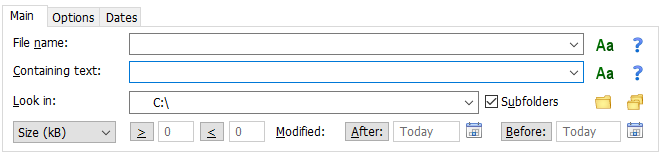
File name
File name filter, e.g.
*.doc;*.txt;*.xls
to search all doc, txt, and xls files using the default expression type 'DOS Expression'.
The equivalent regular expression would be
\.(doc|txt|xls)$
To exclude a group of files prefix the DOS Expression with NOT:, e.g. NOT:*.doc;*.txt;*.xls. To make the file name filter case sensitive click the 'Aa' buttons (a tick appears when switched ON).
Containing text
Specifies the contents to find in the files for a content search. The default expression type is 'Boolean'.
To make the content search case sensitive click the 'Aa' buttons (a tick appears when switched ON).
Look In
The Look In field specifies a single or multiple locations to search.
Browse for Folders button and Browse for Multiple Folders button provide a convenient mechanism to select the folders to search. Press the 'Browse for multiple folders button' ...
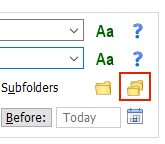
... and the multiple folders dialog will appear. Enter each folder on a separate line. To exclude folders enter them in the 'Exclude folders' list.
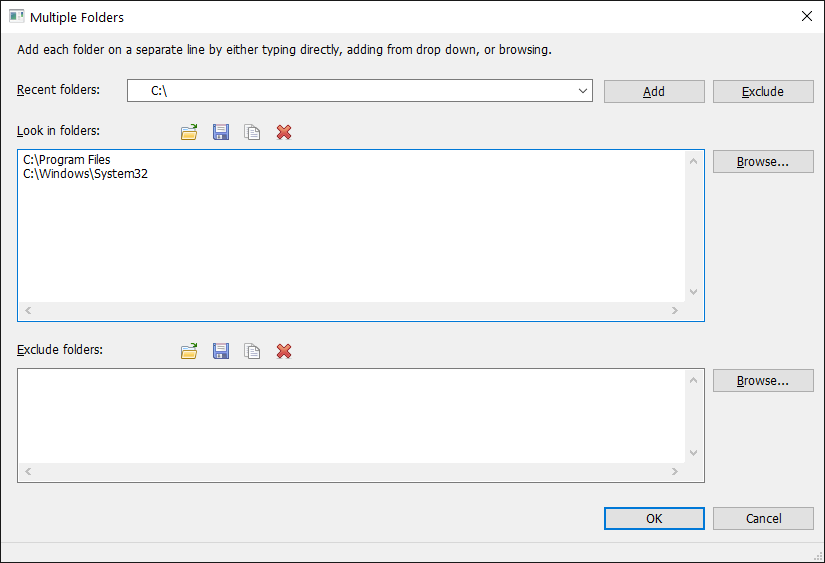
Dates
Modified Before and After fields are used to search by file modified date. To activate the date criteria either click on the button, i.e. After or Before, or the Calendar icon next to the value. See Date/Time Selection for more information.
The other tabs available with the Advanced Interface are:
Options relating to the search, such as regular expression type or file hashing algorithms. |
|
Dates tab |
Other date criteria that can be searched for, ie Last accessed date and Create date. |