With Expert User unchecked the criteria section looks more like the old classic Windows Find tool:
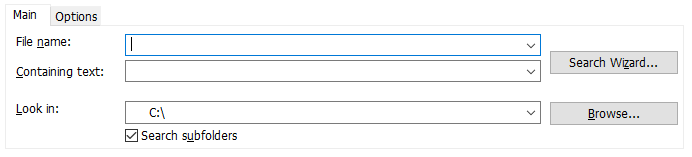
Main features:
•From the Main tab the fields Filename, Containing Text, and Look in can all be freely entered or selected from previously used search criteria (note: last twenty values for each are retained).
•The main difference between this and Windows Find is the 'Search Wizard...' button, which opens the Search Wizard to walk the user through entering the criteria required for searching.
Options Tab
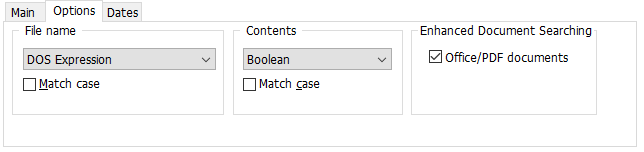
File name
The options relating to file name are:
Expression Type |
Which can either be:
DOS Expression, e.g. *.txt;*.doc
Regular Expression, e.g. \.(txt|doc)$
Boolean Expression, e.g. .txt OR .doc
|
Match Case |
If checked the file name matching should be case-sensitive.
|
Contents
The content options are:
Expression Type |
Which can either be:
Boolean expression, e.g. Mythicsoft AND Search
or, Regular expression: e.g. Mythicsoft.*Search
See Expression Types for more information.
|
Match Case |
If checked the containing text matching should be case-sensitive.
|
Enhanced Document Searching
Agent Ransack can search all file formats for relevant text by processing the raw binary data from the file. However, for popular Office based formats such as OpenOffice and Microsoft Office Agent Ransack includes additional functionality for enhanced text extraction.
Office/PDF documents |
If checked Office files, such as .pdf, .doc, .docx, .xls, .xlsx, .ods, .odt, sxw, will be processed using any available IFilters prior to searching.
|